Applies To:
CPQ
Summary:
In this article learn how to create a simple product manually
Details:
To create simple products manually, follow the below listed simple steps:
1. Click Setup > Product Catalog > Products.
2. Click Add New Product to open the Product Setup Wizard.
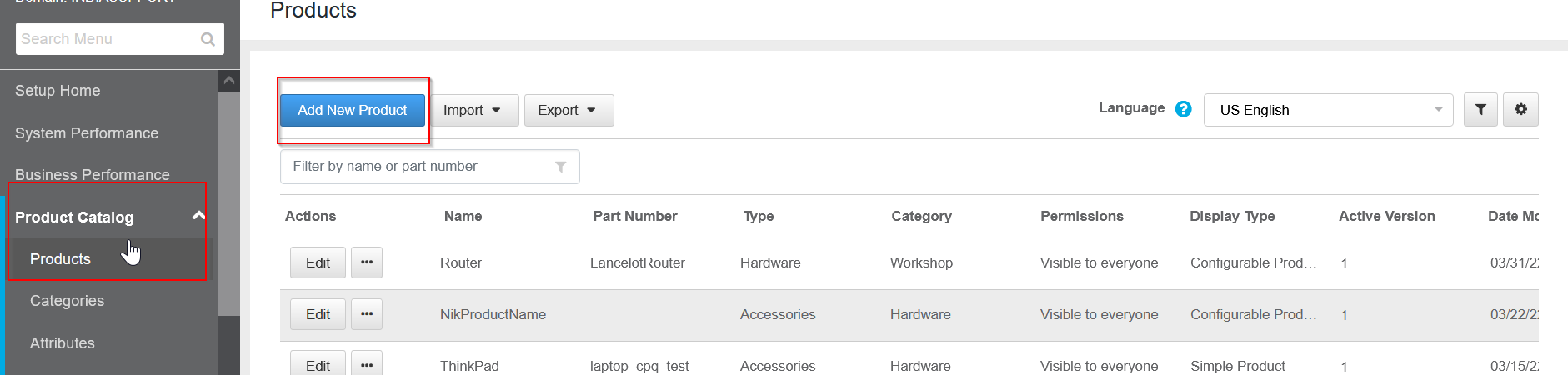
3. Select Simple Product under 'Display Type' dropdown.

4. Enter Product Name, 'Product System Id' is auto generated.
5. Enter Part Number and Product Description (both these fields are optional).
6. Upload an Image for this product if needed, it will appear in the Catalog.
7. Select a Product Type from the drop down if needed, and scroll down add this product to a category by clicking on 'Select Category' button.

8. Go to Pricing Tab and select the Pricing type as Custom Pricing or Pricebook lookup. If it's custom pricing, then enter a base price, and if it's pricebook lookup, then provide the necessary pricebook code.

11. Click Save to Finish.
Reference:
https://help.sap.com/viewer/884885f05e6b4c8082254d4d9d63f19b/2202/en-US/753cb4233271443585f86fa5f07f0055.html
/support/notes/service/sap_logo.png) SAP Knowledge Base Article - Public
SAP Knowledge Base Article - Public