INTERNAL INFORMATION ONLY
Applies To:
CPQ
Summary:
This article will show you how to retrieve Cart XML information within CPQ.
Details:
Retrieving Cart XML will provide you details on all assgined values for available CPQ Fields as transformation file (xslt) may have manuplated the way those fields are being displayed within Quotation Page.
Solution/Workaround:
You will need to download Notepad++ and either install XML Notepad or XML Plug-in for Notepad++.
Steps to retrieve Cart XML:
- Within CPQ, go to the quote that you want to pull the XML data.
- In the address bar, please add the following information to enable XML view, "?XML=1".

- Once page has reload, please open "Page Source".
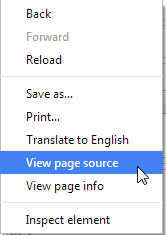
- Once Page Source is loaded, do a "CLTR + F" to find "XML Begin". Go to line that start with "XML Begin".
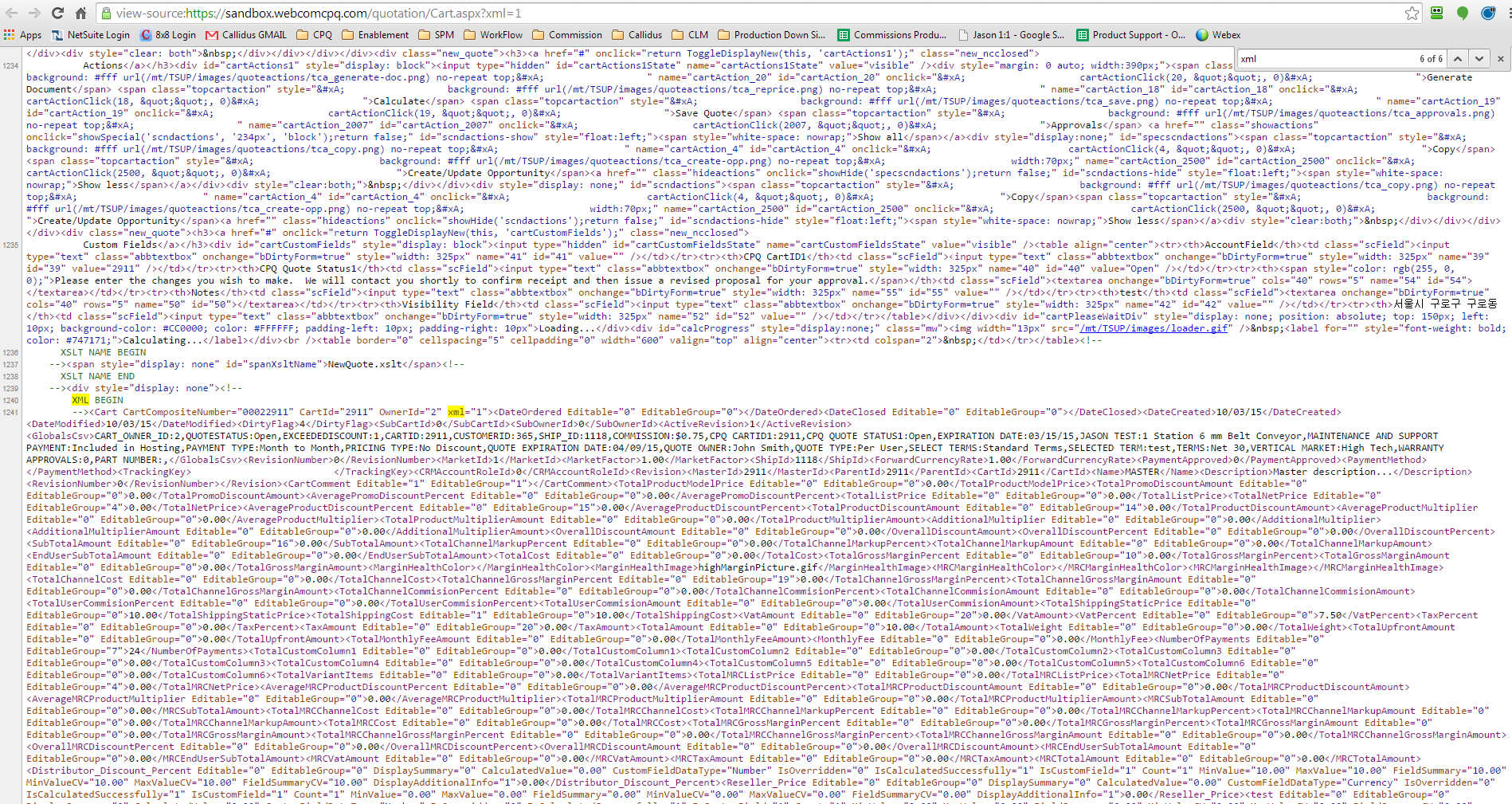
- Copy everything from, "XML Begin" to "XML End".
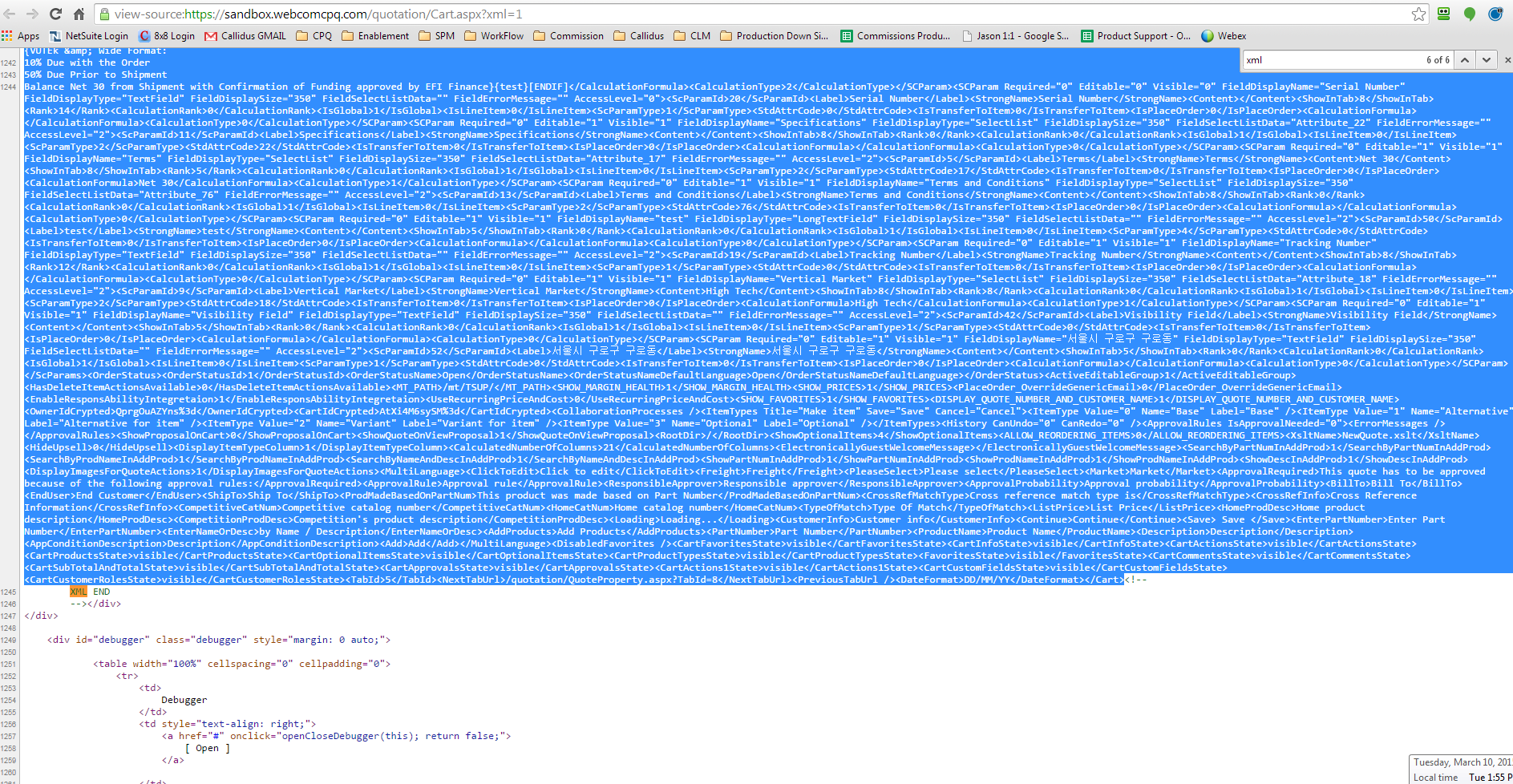
- Paste the code in Notepad++ and save file as XML file.
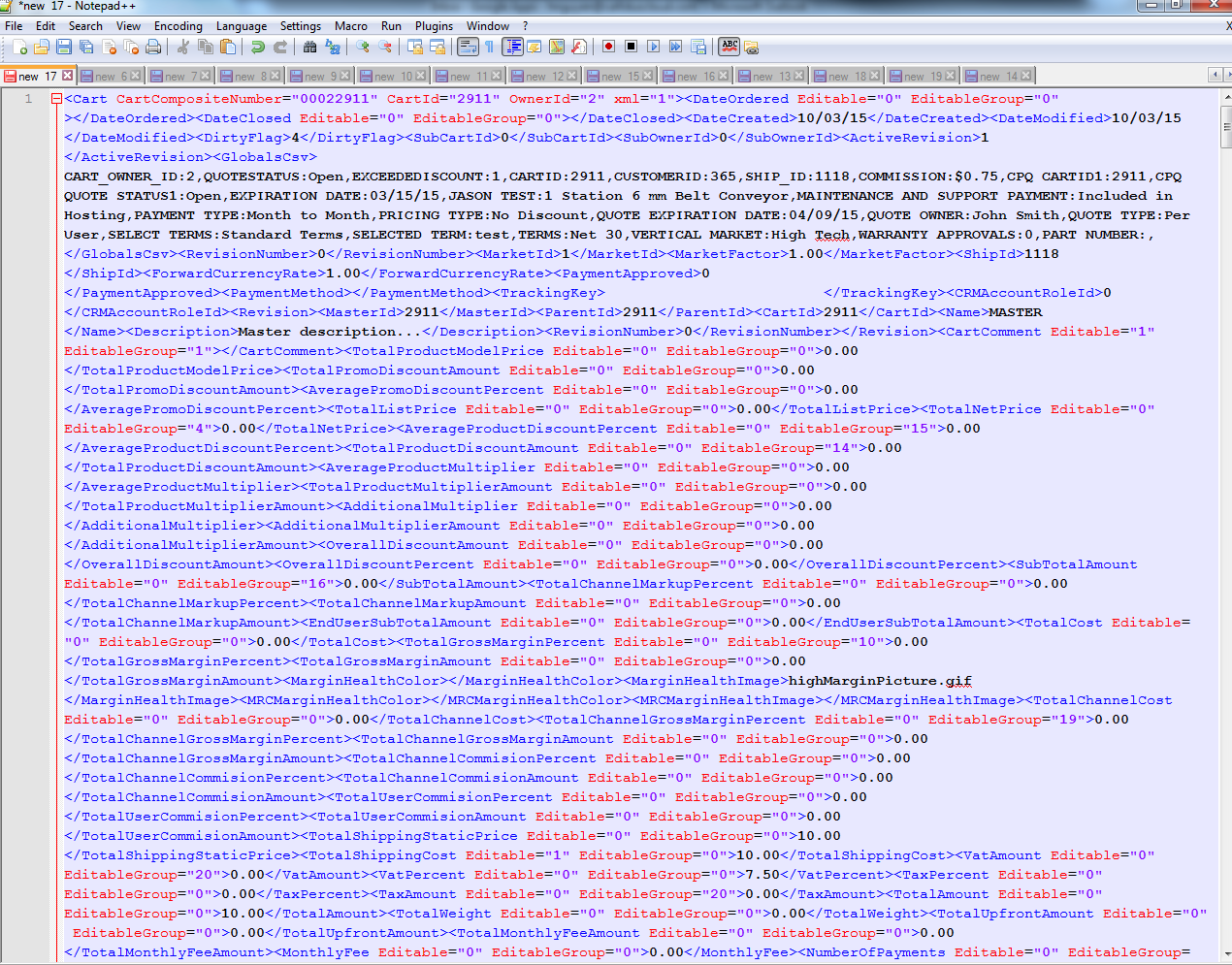
- Open the XML file in XML Notepad or Notepad++ Plug-in to find all details within your cart.
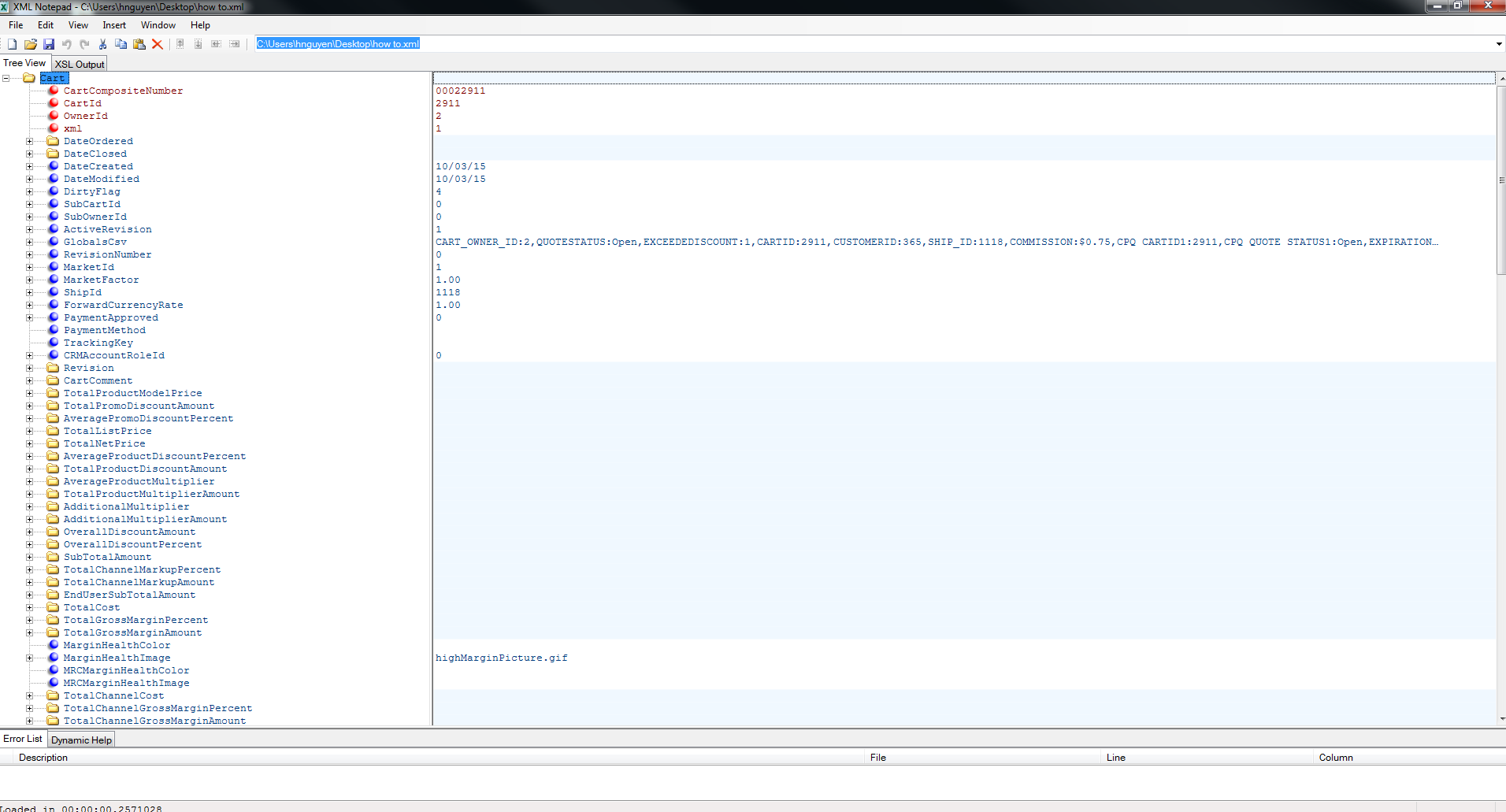
/support/notes/service/sap_logo.png) SAP Knowledge Base Article - Public
SAP Knowledge Base Article - Public