Symptom
Steps to collect the HAR log File
"Image/data in this KBA is from SAP internal systems, sample data, or demo systems. Any resemblance to real data is purely coincidental."
Environment
SAP Cloud For Customer
Reproducing the Issue
How to collect The HAR file for the Analysis
Resolution
Capture SSI Add-In trace (HAR File)
- Launch Microsoft Edge Dev Tools Preview and go to the Local tab
- Launch your Outlook on the desktop and Open SSI Add-In.
- Click the Refresh button in Microsoft Edge DevTools Preview to get actual network activity from the launched Add-In
- Double-click on the appeared SSI Add-In debug target
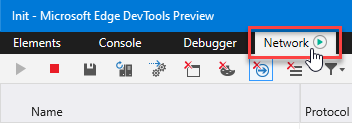
- In the opened window, go to the Network tab
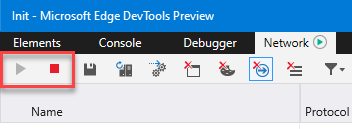
- Check if logs recording is enabled (Start button is grayed out, and Stop button is active)
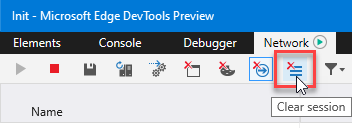
- Click the Clear Session icon to remove collected traces
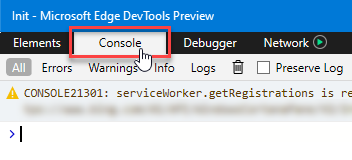
- Go to the Console tab
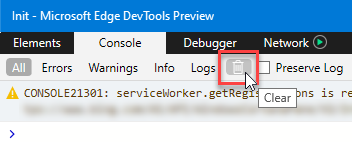
- Click the Trash Bin icon to clear the Console logs
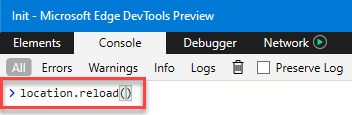
- Insert the following command in the Console field and press Enter to execute it:
location.reload() - Go to SSI Add-In in Outlook and execute the steps (actions) to reproduce an issue
- Return to Microsoft EDGE DevTools Preview and go to the Network tab again
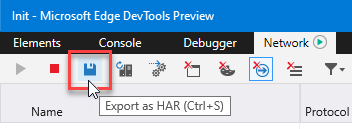
- Click the Export as HAR button to save the collected logs as .har file
- Once you perform the above actions, forward the exported HAR file containing SSI Add-In trace to our support team for further analysis.
Keywords
Add-Ins, ServerSide Integration, HAR file, Log, Serverside log, how to collect log , KBA , LOD-CRM-GW-SCC , Invisible CRM - Smart Cloud Connect Solution , How To
Product
SAP Cloud for Customer add-ins all versions ; SAP Cloud for Customer core applications all versions
Attachments
| Pasted image.png |
/support/notes/service/sap_logo.png) SAP Knowledge Base Article - Public
SAP Knowledge Base Article - Public/support/notes/service/instagram2.svg)